How to - Access a Shared Mailbox in Office 365
There are two ways you can access a shared mailbox, by Outlook app or OWA (Online Web Access).
1. Webmail, OWA (Online Web Access):
First login to the Office 365 OWA portal, https://outlook.office365.com/
After logging in, select the Portrait at the top right of the ribbon:
Now, search for the mailbox you wish to open:
Finish by selecting "Open", and it will open a new browser tab for the mailbox.
----------------
2. Outlook mail app (2010, 2013):
Open Outlook, and select File-->Account Settings-->Account Settings
From the Email tab, double click on your default mailbox (primary).
Select "More Settings..."
Select the Advance tab, then "Add..." and finally search for the mailbox you want to view.
After typing in the mailbox name, you can select "OK" and you will see the mailbox in the section below.
After the mailbox appears in the "Open these additional mailboxes:" field, you can select Okay or Apply to finish.
Close the rest of the windows down, and you will see the mailbox listed in your mailbox under your primary.
For more information, please see this Microsoft link:
https://support.office.com/en-ca/article/open-and-use-a-shared-mailbox-in-outlook-web-app
----
Please send an email to helpdesk@vos365.com if you have further questions or comments.
-
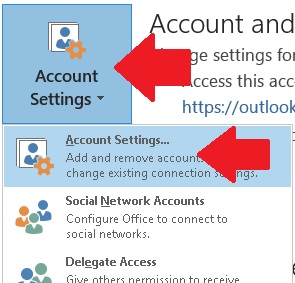
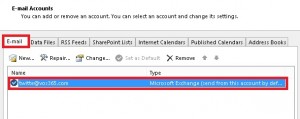
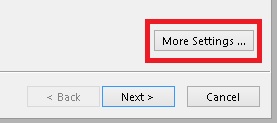
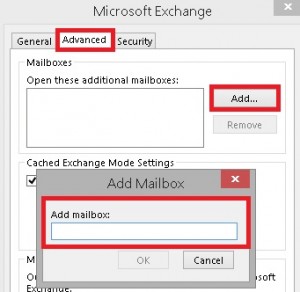
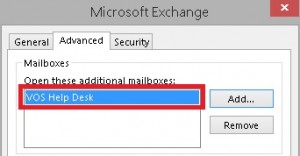
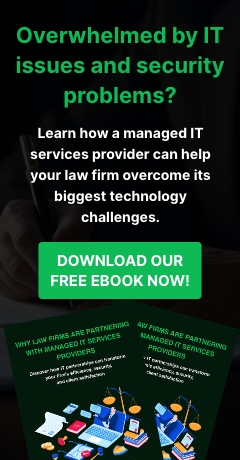
Leave a comment!
You must be logged in to post a comment.