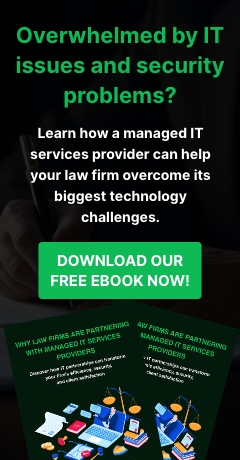It’s a fact of life. Events out of your control can disrupt your business operations. While you can’t necessarily control the unexpected, you can take some precautions to prevent most business disruptions. Here are some key business continuity strategies that organizations across the globe rely on to keep their doors open.
Blog
Can Your Business Survive A Disaster?
Disasters. They do happen -- it’s only a matter of ‘when’. While most businesses acknowledge it, surveys show that only one in four companies worldwide have adequate protection in the event of a major disruption. We’re not talking about insurance here, but a Disaster Recovery (DR) plan that could save you thousands of dollars in losses and worse, a business closure.
5 must-have Office 365 apps for your business
When it comes to modern business operations, Office 365 is the go-to solution. But did you know that among the hundreds of apps available, there is only a handful that are guaranteed to increase your productivity? Some business owners are already aware of this fact and are using Office 365 to its full advantage.
5 must-have Office 365 apps for your business
The true story of an SMB attacked by hackers
When big companies like Dropbox or Ashley Madison are hacked, the whole world hears about it. But how often do you hear about cyber attacks on the SMBs of the world? Probably not often, or never. Well, today, that’s all about to change. The NY Times recently ran an article telling the story of a small business, just like you, who suffered a major cyber attack.
Simplifying business intelligence
When it comes to business intelligence, you may think there’s no easier way to simplify your data than to organize it into a graph or chart. Business owners have been using this method for decades, so what else could be better than that? Well, a new product on the market is striving to make business intelligence even simpler.
More to social media value than meets the eye
When it comes to social media, figuring just what, if any, value it offers your business can be complicated. There is no exact science when it comes to figuring it out and even experts disagree as to just what is and is not important when measuring the value of your company's social media.
Do this to avoid the Windows 10 upgrade
Repetition is a proven way to incite people into action. Children use it to break down their parents’ psyche and get them to buy the latest toy, and advertisers use it to sell their product. Now, Microsoft is using the same tactic to try and get you to upgrade to Windows 10. But this time, you don’t have to stand for it.
Top YouTube marketing tips
If you’re not considering YouTube for your business’s marketing strategy, you’re truly missing out on one of the most powerful marketing platforms out there. YouTube gives you the opportunity to establish your business’s unique brand and personality through video.