How to setup your Out of Office Message in Office 365
1. Log-in to the Office 365 Outlook app.
https://outlook.office365.com/
2. Select the "Gear" symbol at the top right of the screen along the ribbon (see below in the picture).
Then select "Automatic replies":
3. This will bring you to the setup of your Out of Office Message details.
There are two sections, one for internal replies and external replies.
You can also select your start and stop time of this message, which can be very useful.
Make sure you click "Save" at the top of the menu when you're done.
Please send an email to helpdesk@vos365.com if you have further questions or comments.
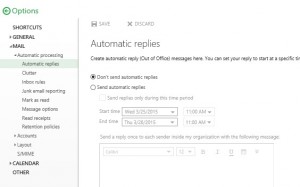
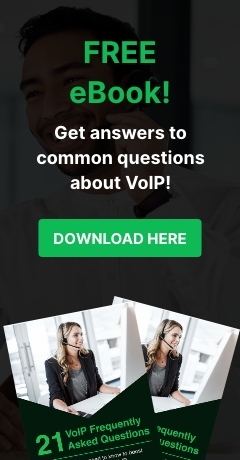
Leave a comment!
You must be logged in to post a comment.