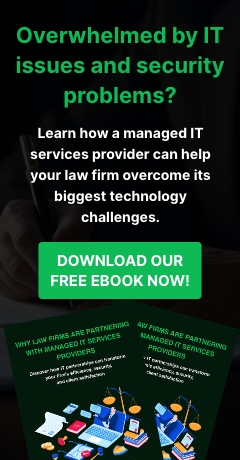A paintbrush can create the Mona Lisa or the Last Supper. An airplane can bring passengers to exotic locations anywhere on the planet. And stone, deftly placed can produce wonders such as the Pyramids or Angkor Wat. But what do the paintbrush, airplane and stone all have in common? Without the wisdom of the painter, pilot or architect, they are nothing more than tools and materials.
Blog
Windows 10 privacy protection tips
It takes seconds to infiltrate and obtain private information. And while it’s unlikely that Microsoft will cause your business financial ruin with their data collection, the fact is that Windows 10 gathers a ridiculous amount of private information from users.
4 steps to enhance your online image
The term ‘image’ is no longer associated with just pictures or paintings. In this modern day and age, image extends to how one perceives your business in reality and online. You can’t simply hit F5 and refresh an image you aren’t comfortable with.
Become better with these productivity tips
We live in the age of distraction. If it’s not the hundredth urgent email in your inbox that blows your focus, maybe it’s your IT staff pounding on your door with another technology emergency. Whatever the circumstance, you may be tired of looking in the mirror only to see bags under your eyes from too many late nights at the office.
LinkedIn tips for the SMB
As a small business owner, you may be a bit perplexed how to gain the most value out of LinkedIn. You may have already spent countless hours trying to leverage the platform with little success. So what are you doing wrong? And how can you make the most out of your time on the platform? Here are a few tactics any SMB can follow to gain more value from LinkedIn.
Know LinkedIn’s purpose
Simply put, LinkedIn is not a content marketing platform.
LinkedIn tips for the SMB
5 time-saving Microsoft Word tips
Although there are many alternatives out there, Microsoft Word remains one of the most popular and user-friendly word processors for businesses large and small, and for good reason too. It is compatible with both Windows and Mac and is highly capable of handling and creating business documents.
5 time-saving Microsoft Word tips
Secure your business with these IT policies
Employees are one of your biggest security holes. There is no foolproof prevention method for human error, and this is why employee mistakes are one of the most common causes of a security breach. So what can you do to prevent it? Well at the very least you need to include policies in your employee handbook, and ensure your employee reads through it and signs off on agreeing to abide by them.