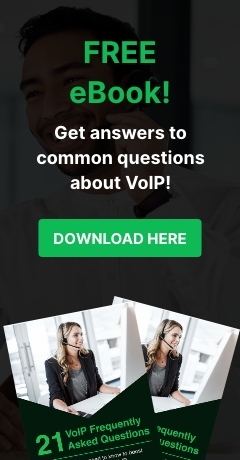Something known as “state-sponsored cyber attacks” may not be something you have heard of until now. But with both Facebook and Google viewing the problem as serious enough to warn their users about, it seems this is an issue that could be here to stay.
Twitter alerts users to cyber attacks
Twitter alerts users to cyber attacks
How Google overcomes secure browsing issues
It’s safe to say that malware attacks, phishing scams, and social media engineering practices are going nowhere fast. That means that, whether you are a home user or the owner or manager of a small or medium-sized business, if you choose to ignore safer online security practices you are putting your identity and the security of your company at serious risk.
How Google overcomes secure browsing issues
Scenarios that might require BCP action
Do you know when to invoke your Business Continuity Plan? A lot of business owners assume they know when it will be required, but the reality is that it can be hard to determine when a BCP is really necessary. It’s important you are able to assess what is taking place, and make an informed decision with regard to putting your continuity strategy into action.
5 tips for a successful Office 365 migration
Microsoft’s cloud-based Office 365 is a tool that promotes collaboration and productivity in the workplace - that’s just one of the many reasons businesses are adopting this powerful application. But migrating to the platform is not as simple as it might seem.
Cortana tips and tricks for an easier life
Over the years, the virtual assistant has evolved. First there was the Microsoft Paperclip (aka Clippy), later we had Siri, and now we have Cortana, the new assistant for Microsoft Windows 10. If you’re a Windows 10 user who loves the operating system just as much as we do, you may be curious as to how you can best utilize your new personal assistant.
Tips to add value to your blog
When listing your company’s assets, your blog probably doesn’t make the cut. Many businesses tend to ignore blogging - which is a real mistake these days. By putting time and resources into your blog, your can transform it from just another webpage to one of the most valuable things to your company’s growth.
If your business isn’t disaster proof, you risk losing everything
Did you know that forty percent of businesses simply never reopen after a disaster, while another 25 percent fail within one year? When you think of the hard work that so many small businesses owners put into building their companies and the sacrifices they make, these are heartbreaking figures from the Federal Emergency Management Agency (FEMA).
Other statistics from the United States Small Business Administration claim that within two years of a disaster, 90 percent of businesses close their doors forever.